This article assumes you are familiar with the previous article "How to ship goods from the warehouse and make payment
him".
So, create a new customer order. In the main menu, select "Documents", then "Customer Order."
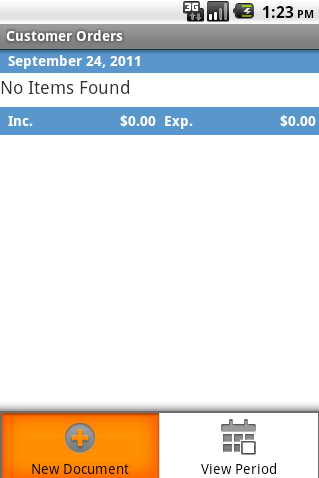
On "Menu" button will open the options menu and click "New Document". This opens a new order from a customer. Fill in the main
field order, just as in any other invoice.
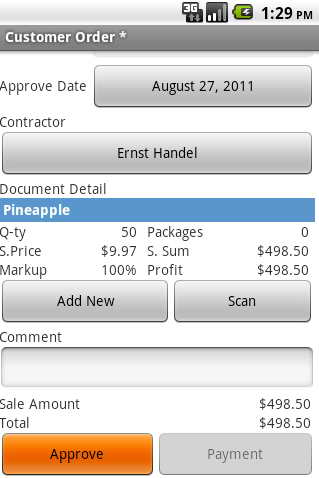
On the button "Add New" to add a product that a customer orders, and approve the order.
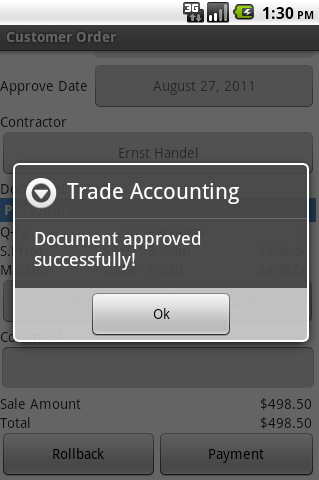
Note that the order from the customer is entirely declarative. After approval of the document and balance client trade balance
remains unchanged.
Suppose a customer wants to prepay for goods ordered. In the order form click "Payment".
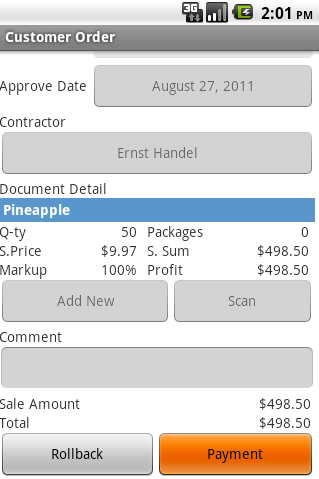
Opens automatically generated Pay-In Slip.
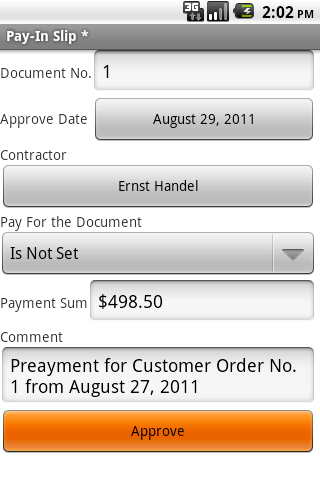
These Pay-in slip are substituted out of our order. At the bottom is indicated by what the order is prepaid. If necessary, any
data can be changed. For example, if the prepayment is made by several partial sums. Approve this Pay-In.
Note that in the "Pay for the Document" does not specify the binding to any document. Order does not approve the sale, and
therefore pay for the goods specified in the order impossible.
If we go into the directory of counterparties, we see that the balance of the counterparty "Ernst Handel" was changed to
prepaid.
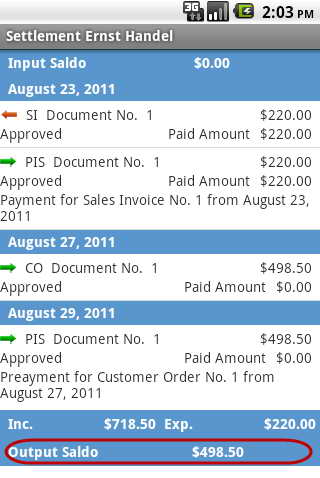
Now you need to make shipment of goods to the customer for whom the order was created. Open the previously created order.
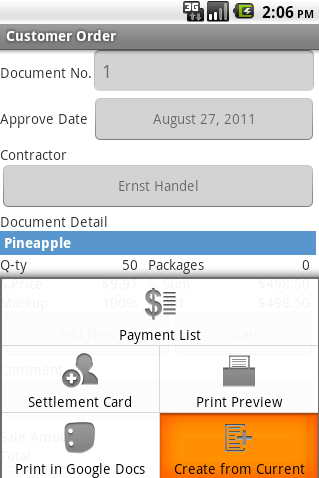
On Button "Menu" will open the options menu and click on "Create from Current."
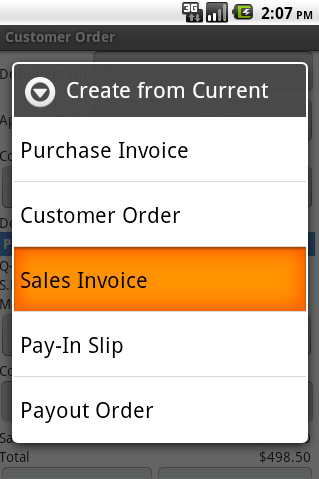
Displays a list of document types that can be created from the current document. One click select "Sales Invoice".
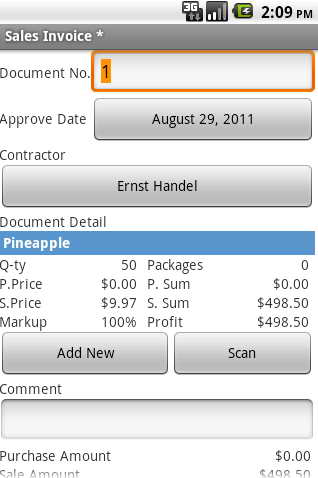
Open Sales Invoice, which will be automatically included data from an order from a customer. Approve the document.
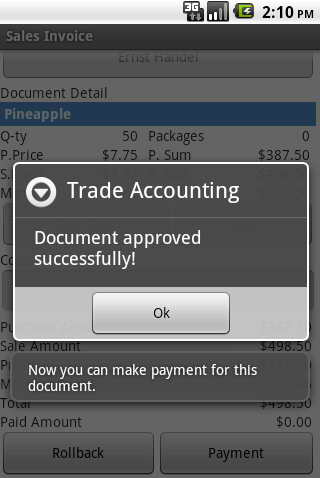
Now let's look at one thing. After clicking "OK" message appears on the existing advance payment and the proposal to link this
prepayment invoice.
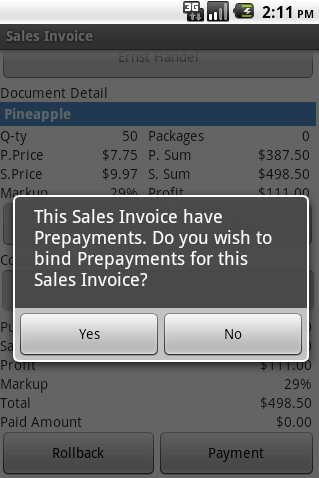
There are two variants for further action.
You can bind directly after the approval of prepayment invoice. Click "Yes." A message on the number of linked deposit.
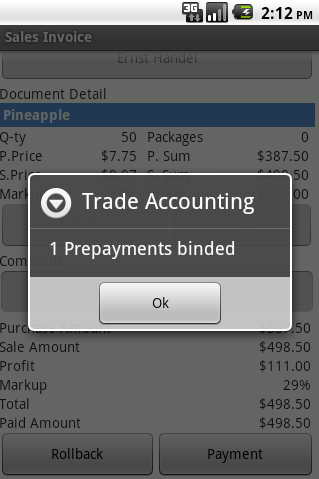
Let's see what happens in the binding process payment for our Invoice. Click "OK" and return to the Sales Invoice.
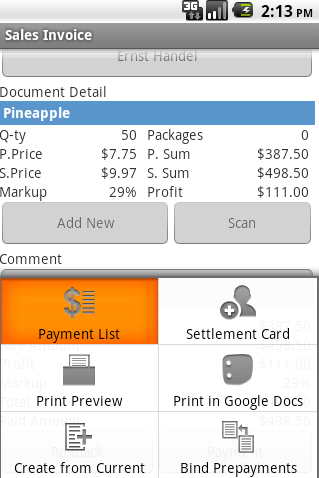
From the Invoice button on the phone "Menu", open the Options menu and select the "Payment List." Displays a list of payments
for the Sales Invoice.
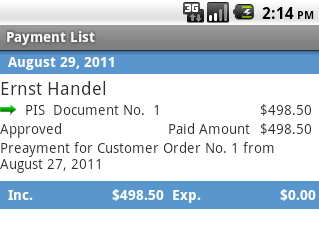
Here you can see all the credit for this invoice. There has been a redefinition of the order for payment of Sales Invoice.
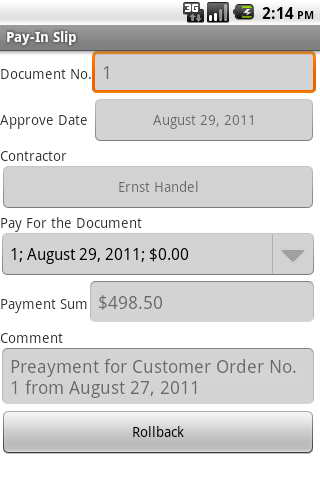
If you open the receipt cash receipt of prepayment, we can see that in the "Pay for the Document" link appeared on the linked
document.
The second option binding payment - this if for some reason we do not want to bind immediately after the expenditure bill. In
this case, the message with a proposal to tie a prepayment click "No" and return to the Sales Invoice.
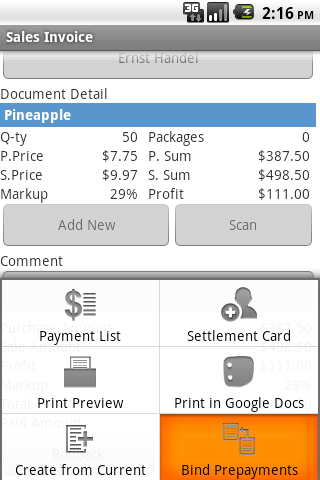
To bind to the payment of our invoice we can later, when it is needed. To do this, open the appropriate invoice and expenditure
in the options menu, select "Bind Prepayments". The binding process is similar to that described above.